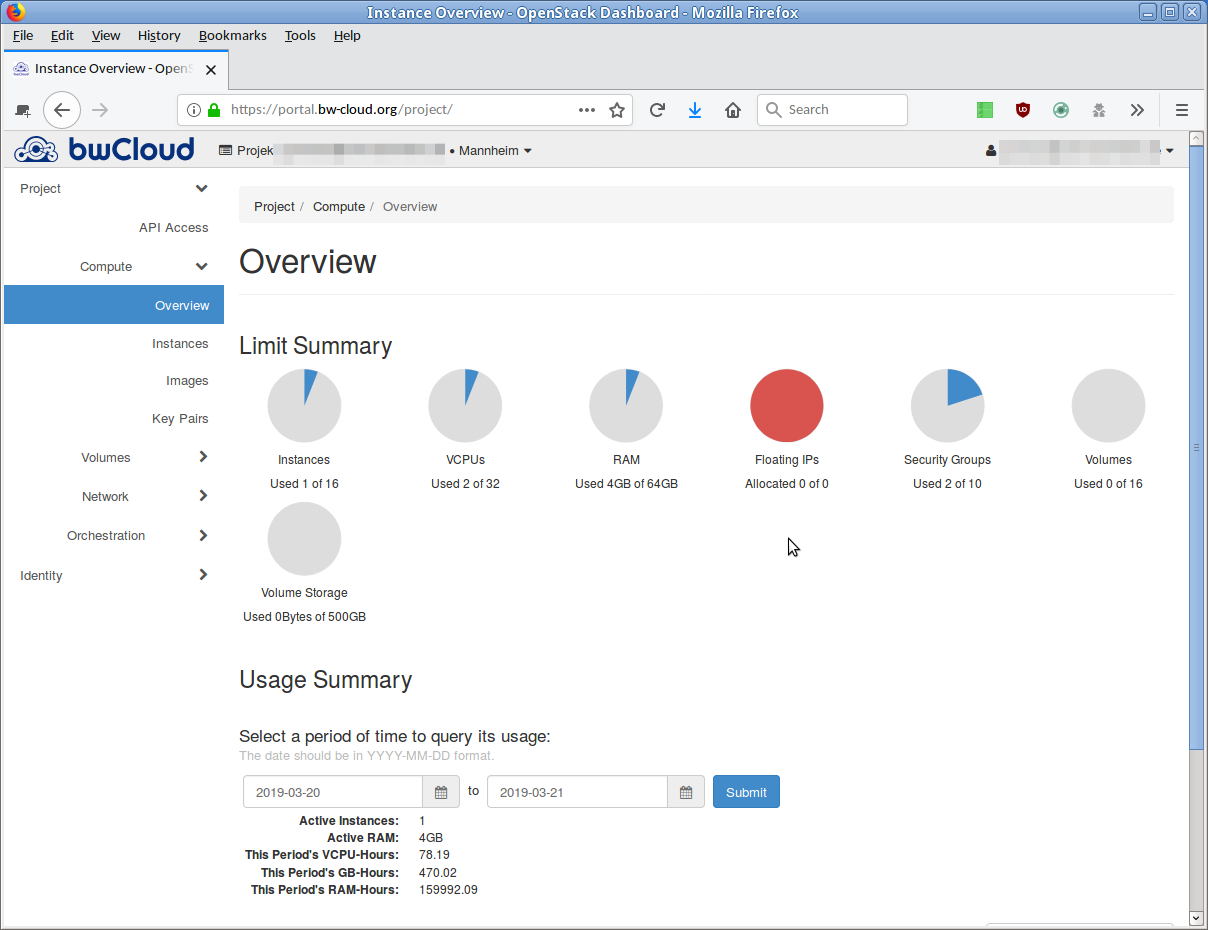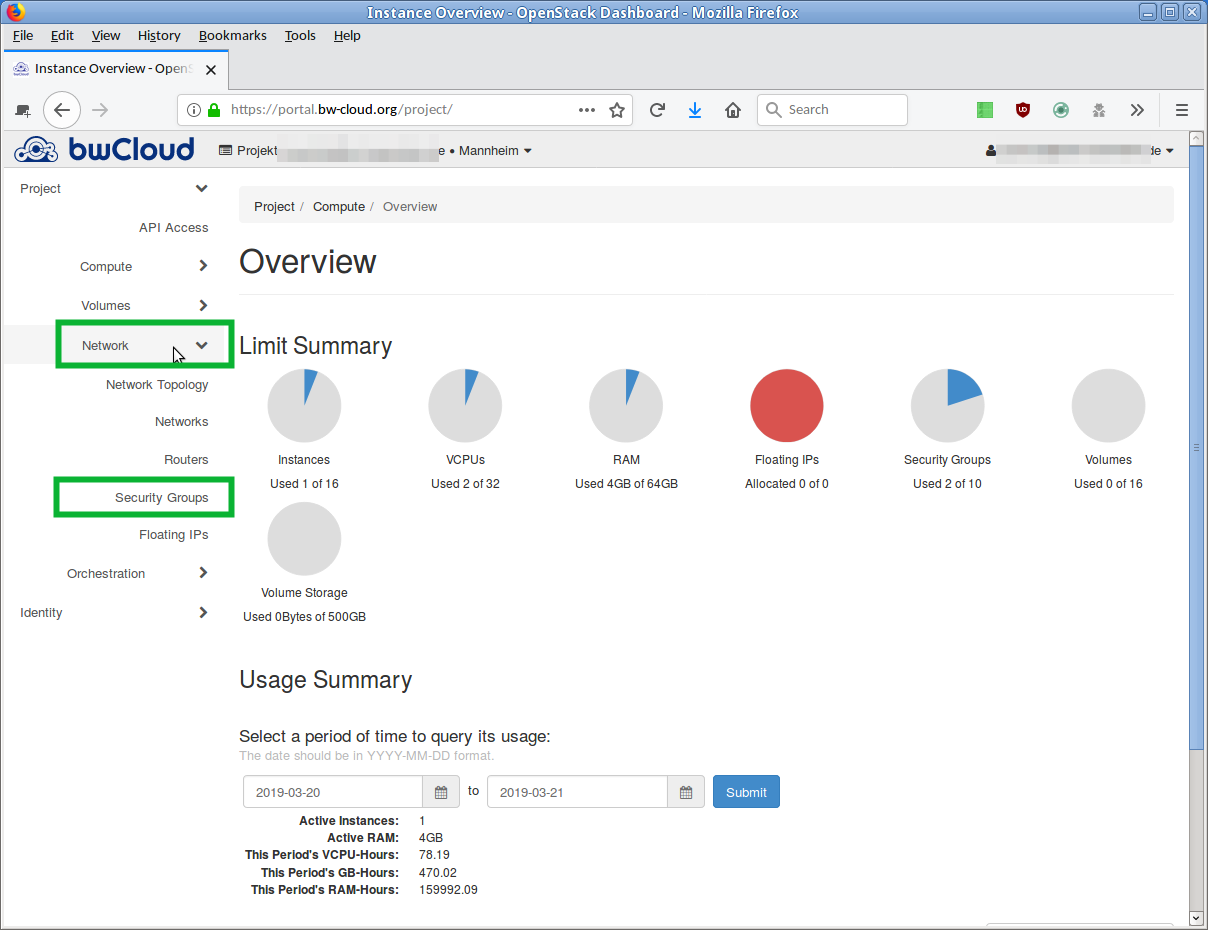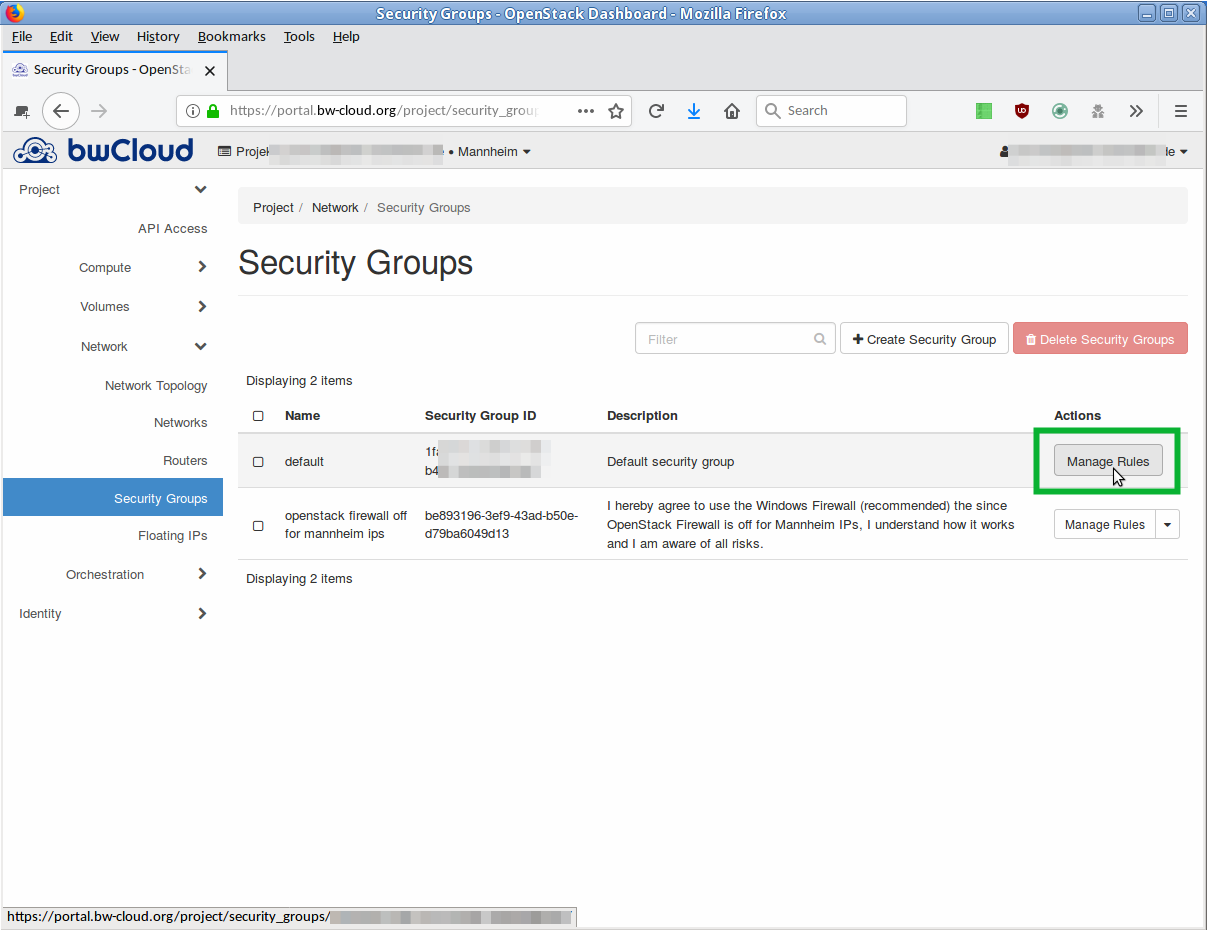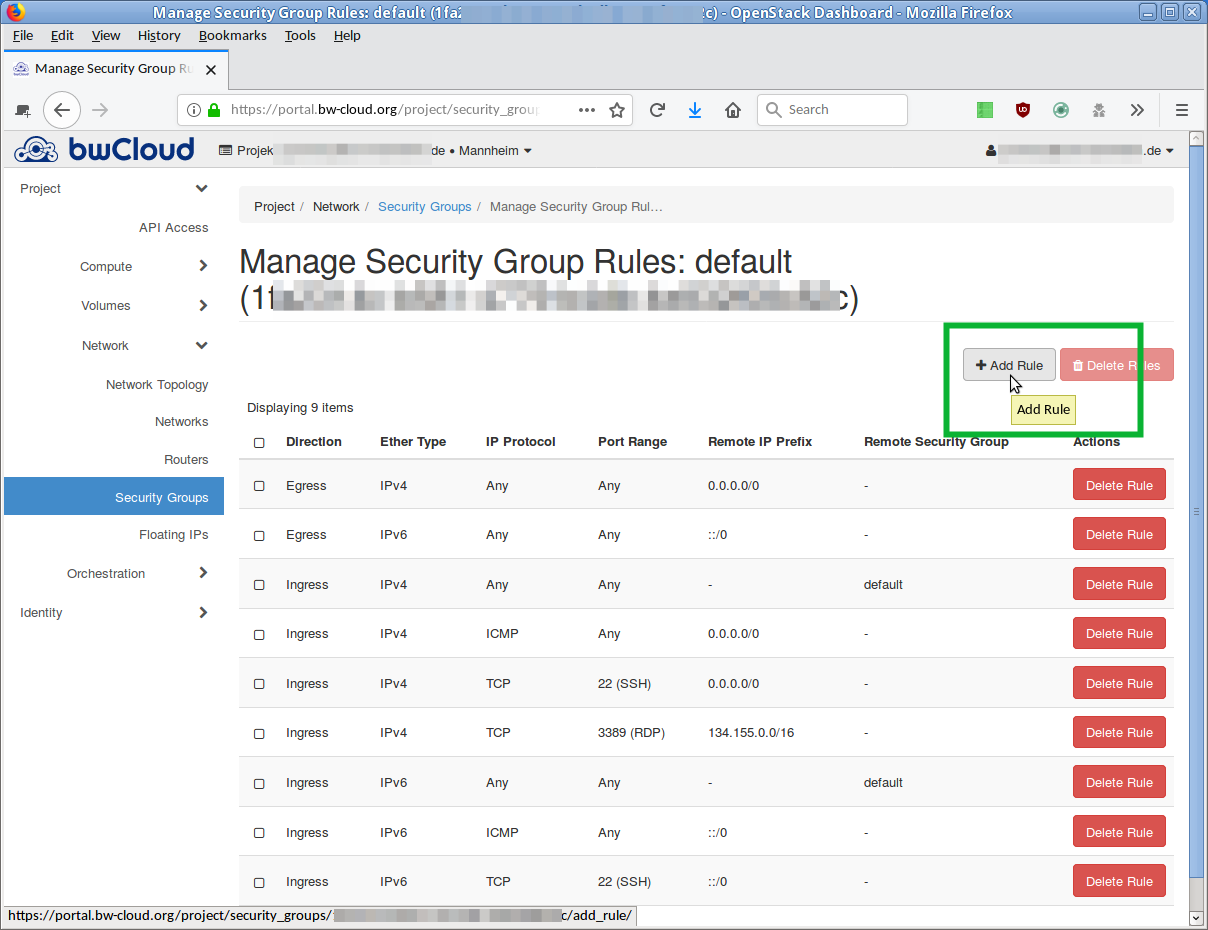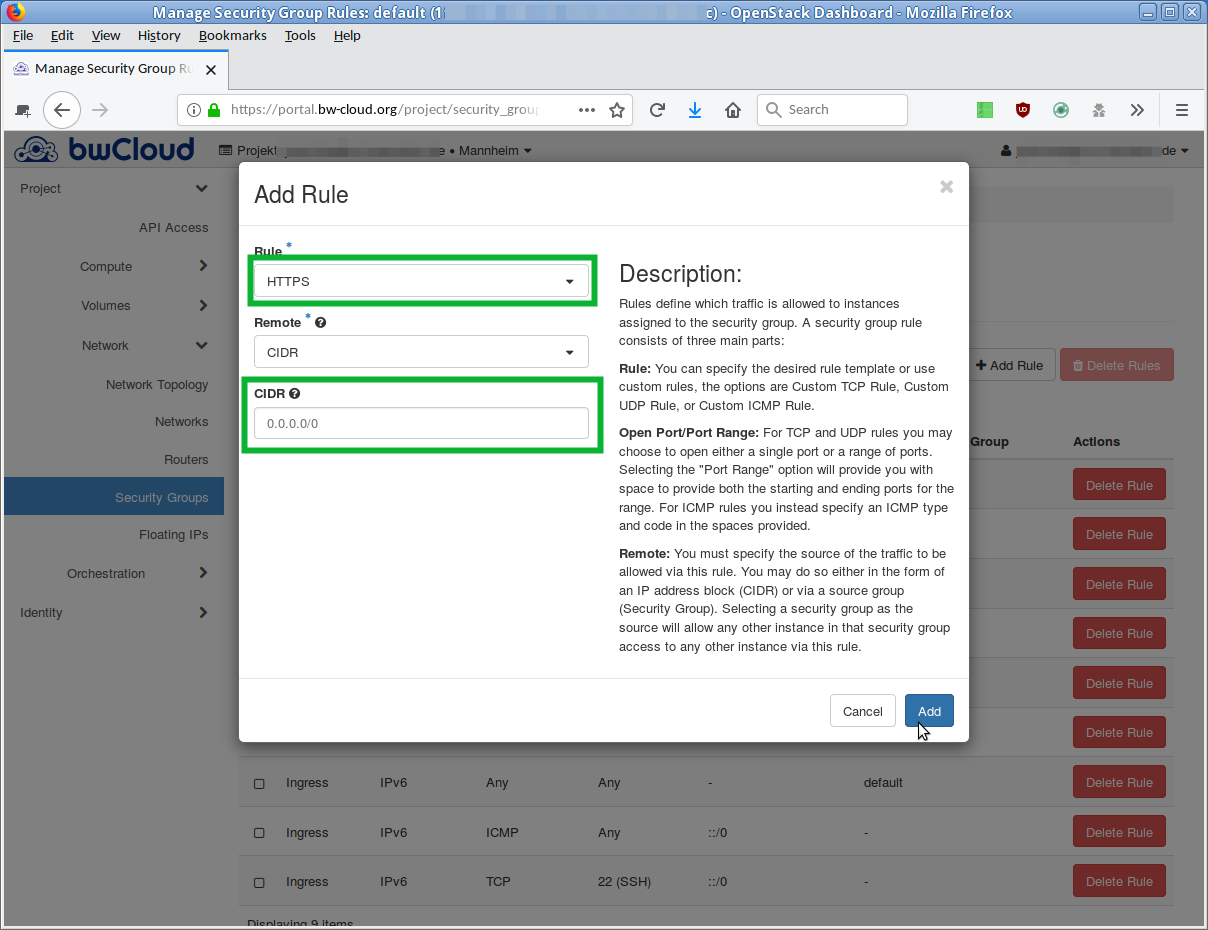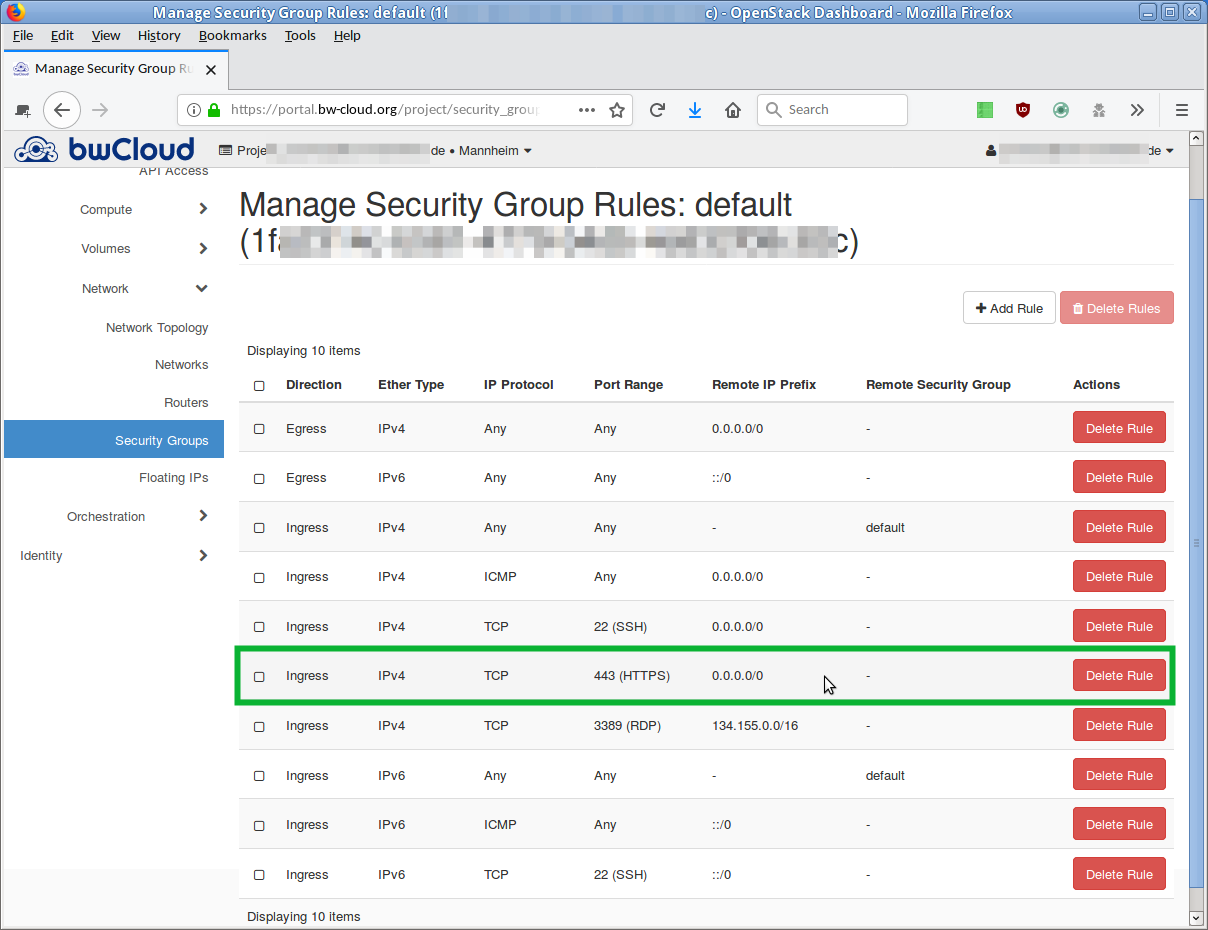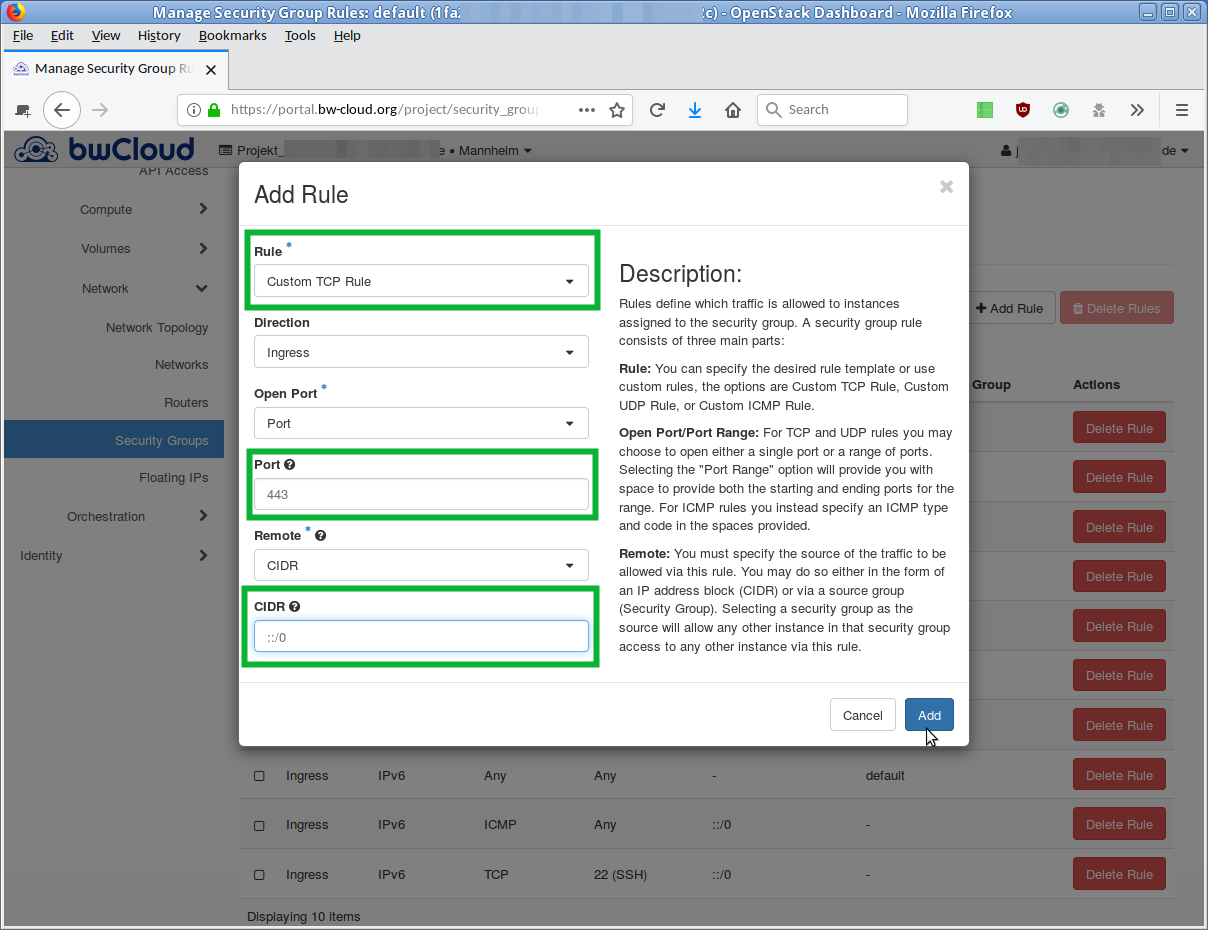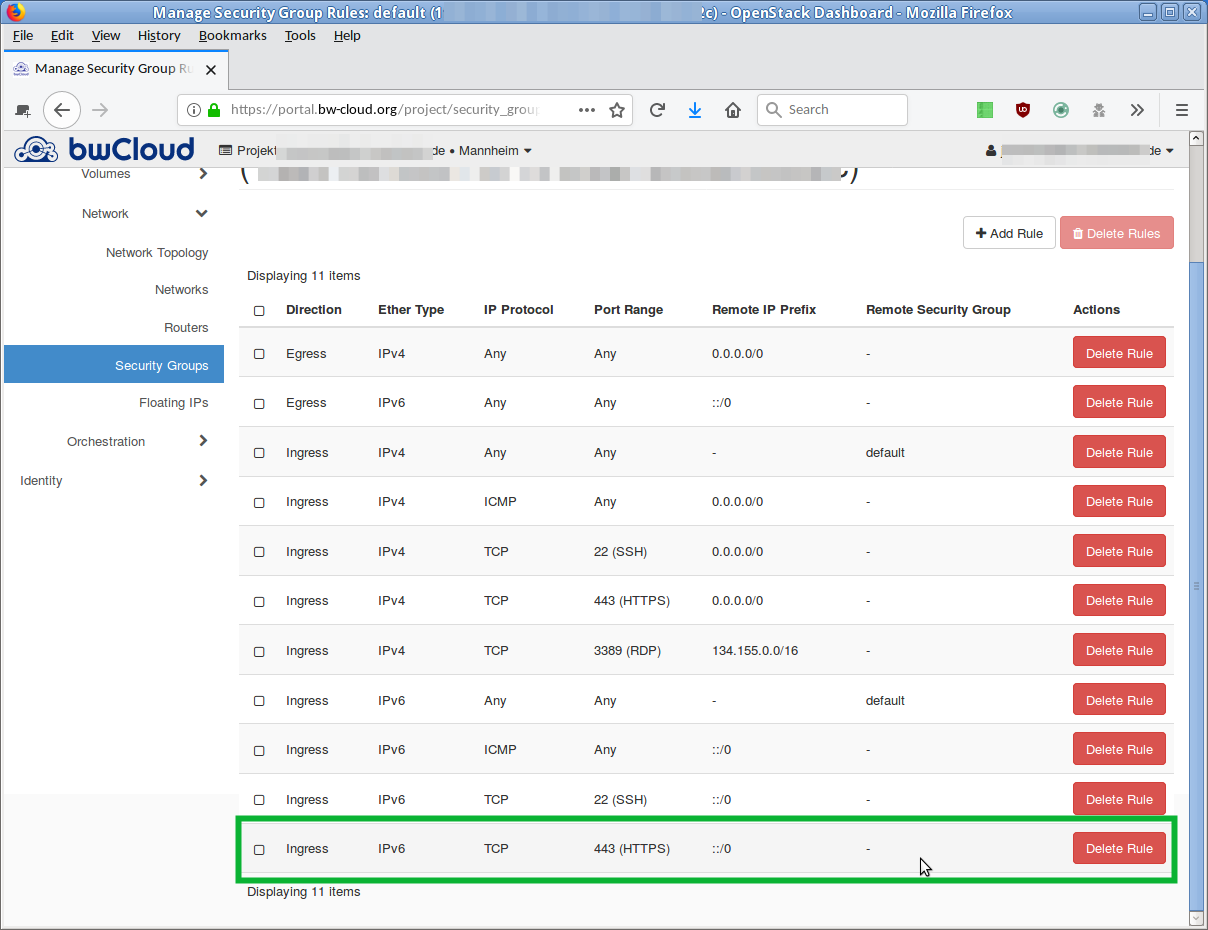Step 7: Establish SSH Connection
You can now connect to the instance via SSH.
- For Windows users using PuTTY.
- For Linux and Mac users.
1.Windows users using PuTTY
- Open PuTTY. Enter the IP address of your instance.
- Click Connect.
- A terminal window will open, showing the (green) Debian prompt of the remote instance.
2. Linux and Mac users
- Run the following command:
ssh myVM01 - The terminal window will display the (green) Debian prompt of the remote instance.
Step 9: Open Port for Access
A new virtual machine in the bwCloud is initially only accessible from outside via SSH (port 22) by default. This is defined in the assigned security group, e.g., default. All other ports are closed, meaning requests on these ports will not get through. Some information about security with open ports is provided in the FAQ.
As soon as the rules of a security group are changed, these changes take effect for all instances connected to it. The virtual machines do not need to be rebooted.
Example:
A web server should be accessible via HTTPS. The corresponding port 443 must be opened in the security group.
The step-by-step guide explains in detail how to open a port using the Dashboard.
Click on Network in the left menu, then on the submenu Security Groups. You will see an overview of the currently defined security groups. The default group is named default.
Click the Manage Rules button in the corresponding row. An overview of all rules defined for this security group will open.
If you want to add a new rule, click the Add Rule button. A dialog opens where you can describe the new rule.
Two similar options in the dropdown menu are:
- Select Rule and choose HTTPS.
- Select Custom TCP Rule. In the Port field, enter port number 443.
Your server should not be accessible from everywhere outside. The entry in the CIDR field restricts access to a specific network segment. Enter the allowed IP addresses there.
In the Direction field, you can set the direction:
- Ingress = Incoming connections
- Egress = Outgoing connections
Click Add, and the new rule will be created. The overview reloads, and the new rule appears in the list.